About Repositories
Overview Page
By default, the page opens when you click a repository in the platforms’ repository library.
The first part of the page (1) provides general information about the repository, such as the repository name and type, creation date and creator, URL or .zip file name, and information about the last update.
The second part of the page (2) provides information about the available technologies in the repository, such as the name, type, and contexts of the technology.
Click a technology in the list to open a side panel and display more details about each context, such as the name, status, last update, and Docker image if it is an embedded job technology, or the available features.
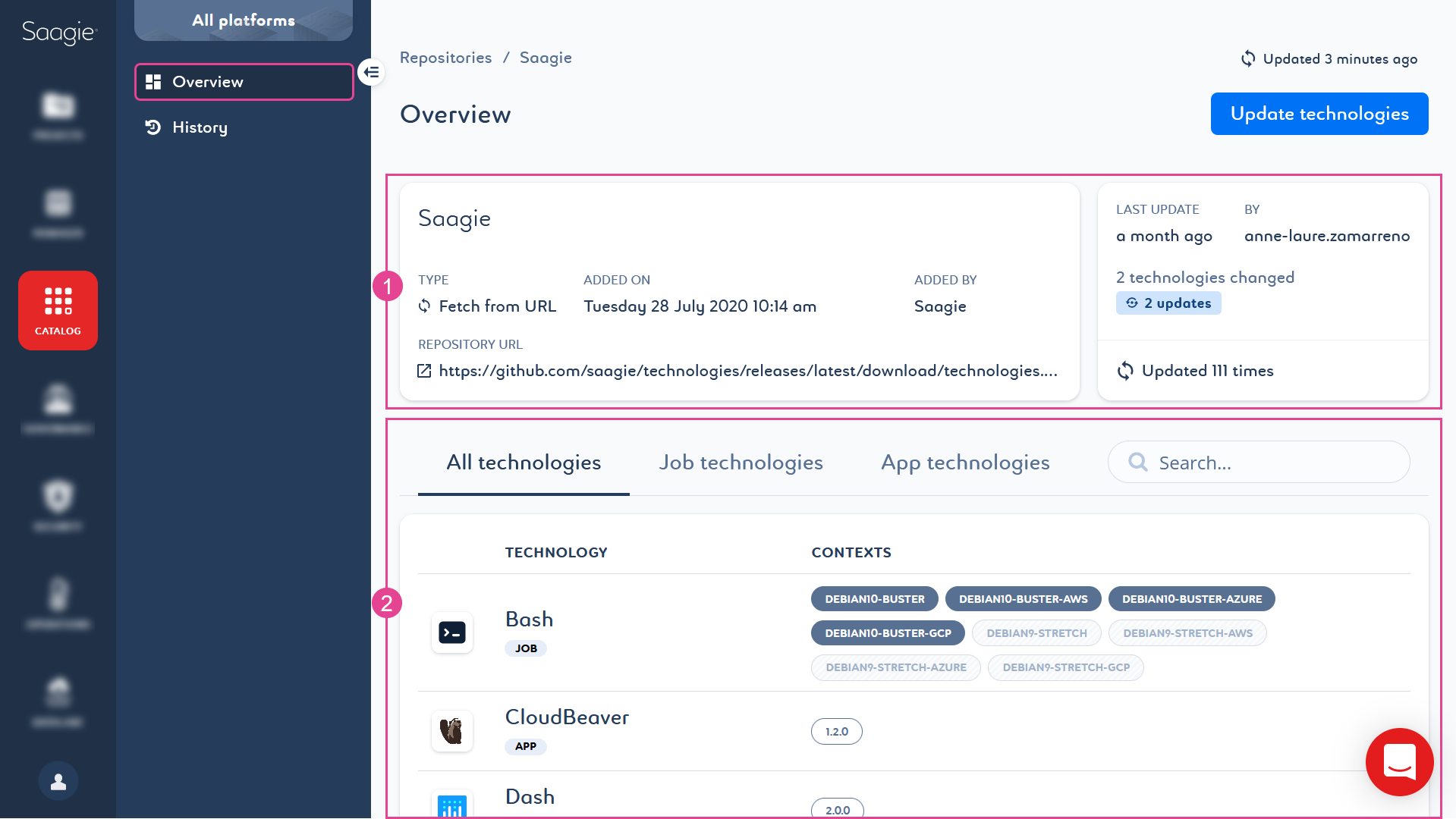
History Page
The page provides a timeline of the repository activities. You can see the different steps your repository has gone through, who initiated the action, how many times it was updated and when.
You can view the details of each update by clicking Details. This shows which technologies have been updated and what the changes are, whether it is a job, or an app technology, and which contexts have been changed.
|
The possible update statuses for the updated technologies or contexts are as follows:
|
The History page also allows you to undo your last update and revert to the previous one.



