About the Lakehouse Module
Query Editor Page
By default, the Query Editor page opens when you click the Lakehouse module.
|
|
By default, on a Saagie installation, the following catalogs are available:
|
Dynamic management of catalogs
You can add or remove catalogs dynamically through Trino commands.
See :
|
This Trino features can be used only by users who have the |
Overview of the Query Editor Page
The Query Editor page displays a complete SQL editor.
-
On the left side, you can see the list of available catalogs and schemas.
-
On the right side, you can write and run your SQL queries.
-
On the bottom, you can see the query result.
-
On the top, in more of tabs, you can see many buttons:
-
to save current query
-
to access queries historic
-
to access Trino cluster monitoring
-
to run/stop the query
-
to display a help panel about Trino functions
-
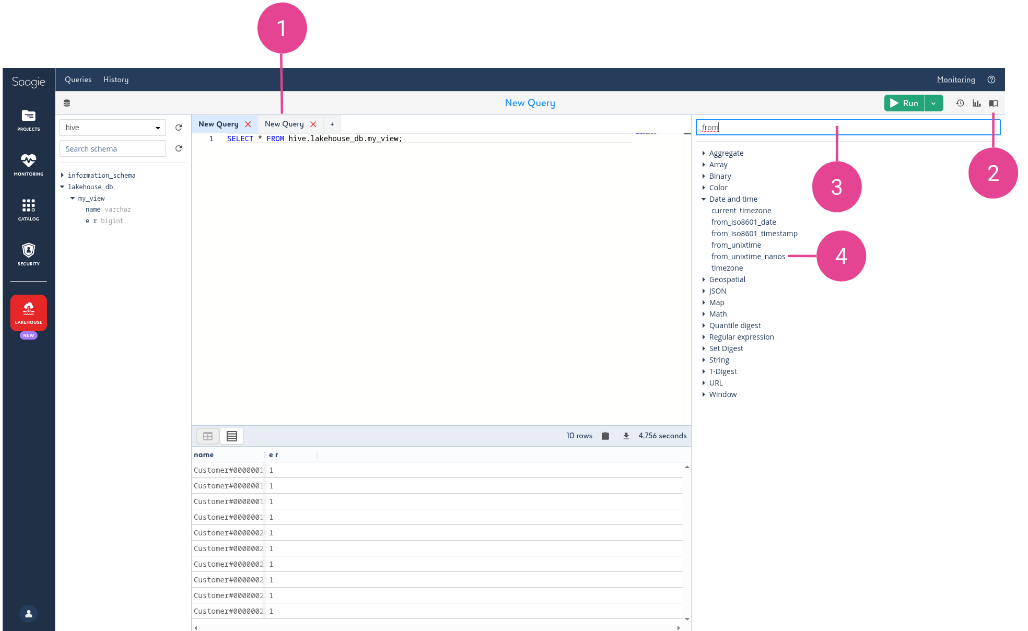
- 1 – Tabs
-
You can open multiple tabs for different queries. You can also open a new tab using the button
+To close a tab, click on the cross next to its name.-
You can open maximum 10 tabs per user.
-
You can save each queries in the tabs.
-
Queries has been saved automatically in the current tab every time you change it to prevent losing them.
-
- 2 - Help panel on Trino functions
-
This panel gives you all the information about Trino functions. It’s useful if you want to know how to use a function or what it does exactly.
To open this panel, click on the book mark icon. To close it, click again on the same icon. - 3 - Search bar of help panel
-
You can search directly into the help panel. Just type something in the search bar to filter results.
- 4 - List of Trino functions
-
Here you can find all the Trino functions that you can use in your queries.
Click on any function to get more details about it.