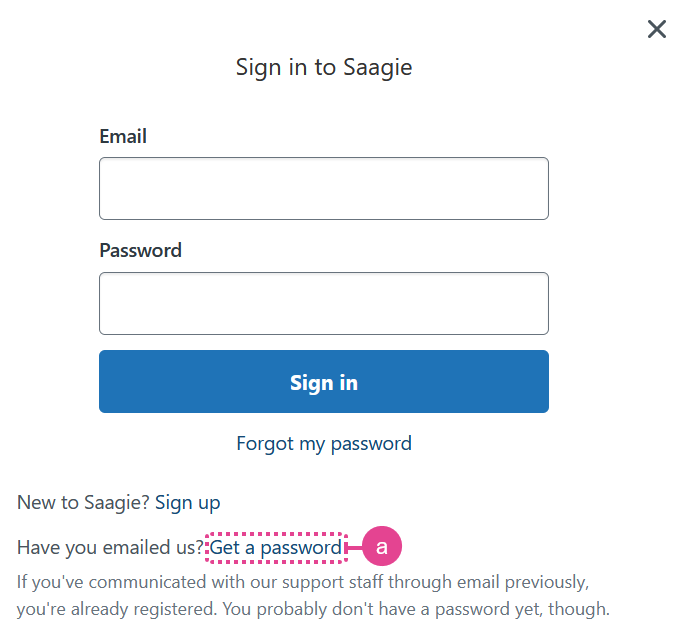How can I contact Saagie support?
Saagie support is here to help you!
-
Before contacting our support team, make sure the answer is not in the Saagie online documentation.
-
If you have not found the information you need in our documentation, open a ticket from the Saagie Help Center. This ticket will track your entire request until the issue is resolved.
One issue, one ticket. Create a different ticket for each topic you want to discuss. This will make it easier to exchange information with our support team. -
Select
Open a new ticket or Submit a request to open a new ticket.
The Open a new ticket button only appears if you are connected to your account. You do not need an account to open a ticket, but you will need one to access its history.
The Submit a request page opens.
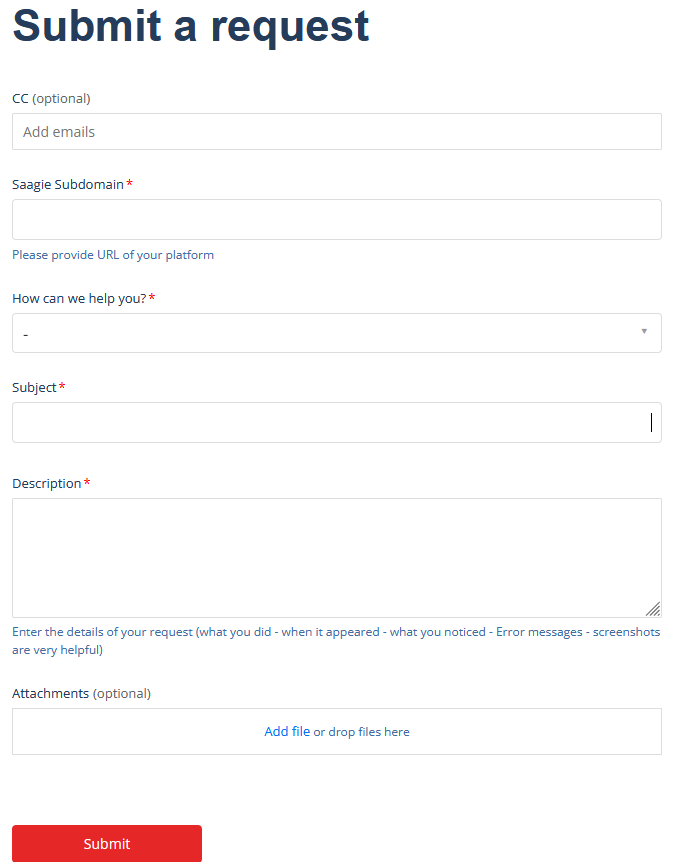
-
Fill out the form.
-
Enter the email address(es) you want to associate with this request in the
CCfield. -
In the
Saagie Subdomainfield, enter the URL of your platform. -
In the
How can we help you?list, select the reason for your request. You can choose between:-
I want to report an issue: You are facing an incident or a bug. Contact the support team via this form. They will help you solve the problems or bugs encountered on the platform. -
I have a question about using Saagie: If you cannot find the information in Saagie’s documentation, the Professional Services team will answer all your questions about the platform. -
I want to request a feature: If you are missing a feature, let us know what you need via this form. For more information, see How do I request a feature?. -
I have an issue during Saagie installation: You are having a problem installing Saagie OnPremise.
-
-
Fill in the specific field(s) that appear according to the choice you made in the previous field.
-
In the
Subjectfield, explain the subject of your request in a concise and precise sentence. -
Fill out the
Descriptionfield with as much information as possible. The more information you provide, the better we will understand your issue. -
If possible, attach any files that will help us understand your request in the
Attachmentsfield.
-
-
Select Submit to send your request.
-
Tickets are treated during working hours, that is, from 8:00 a.m. to 6:00 p.m. (GMT+1) from Monday to Friday (holidays closed).
-
To access your ticket history, you must have an account. If you have an account, sign in from the Saagie Help Center. If not, register. Once logged in, click
My tickets to access your ticket history.
-
What information do I need to collect for Saagie support?
As mentioned above, when you open a new ticket, it is important to provide as much information as possible. Try to include as many of the following elements as possible, as they apply to your issue:
-
Exact error message
-
Impact on the Saagie application
-
What were you trying to do when the error occurred?
-
Logs
-
Screenshot of the issue
-
Any other information that might be useful
What if I do not have an account?
Create a Zendesk Account
-
From the Saagie Help Center home page, click Sign in.
A popup window opens to log in.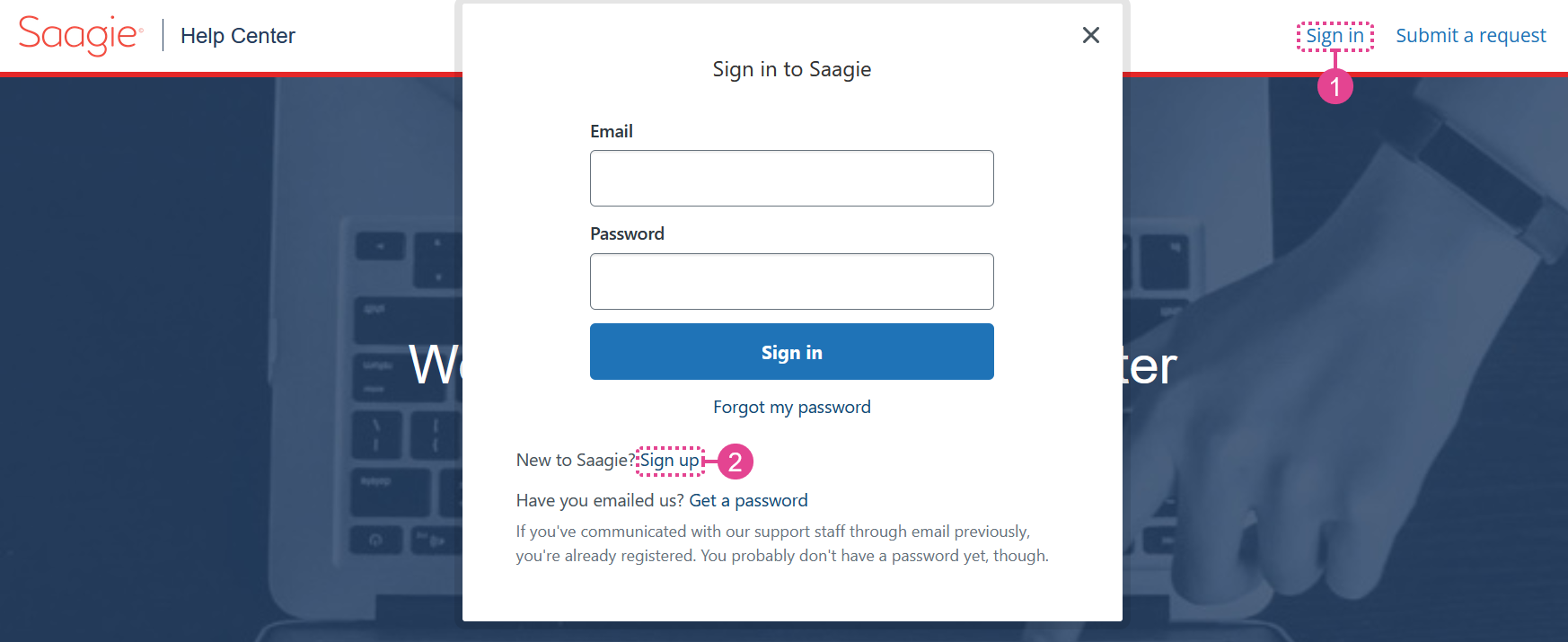
-
Click Sign up.
-
Enter the requested information, then click Sign up.
A welcome email will be sent to you so you can verify your email address and log in. -
Click the link in the email you received to create a password.
You can log in with your new credentials.
Get a Password
If you have already contacted our support team via email, you are already registered. However, you probably do not have a password yet. If so, click Get a password (a) and follow the instructions.