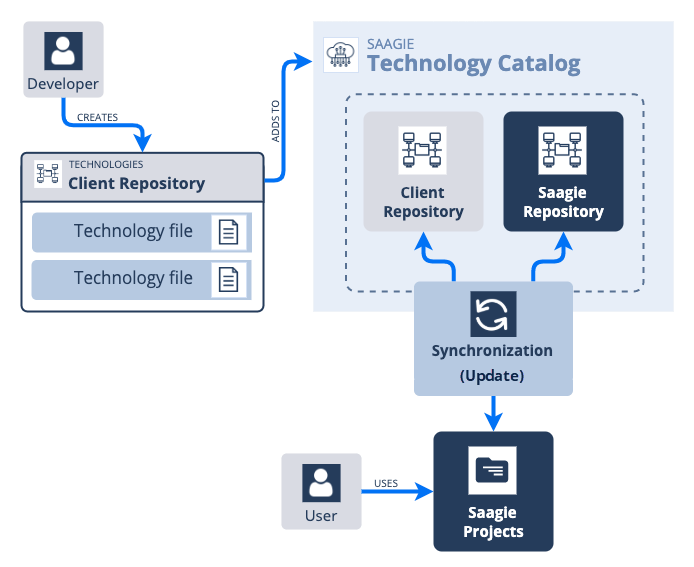Creating and Managing Technologies
To add new technologies to the Technology Catalog, you have to:
| You can manage the added technologies afterwards by updating the technologies in your repository. |
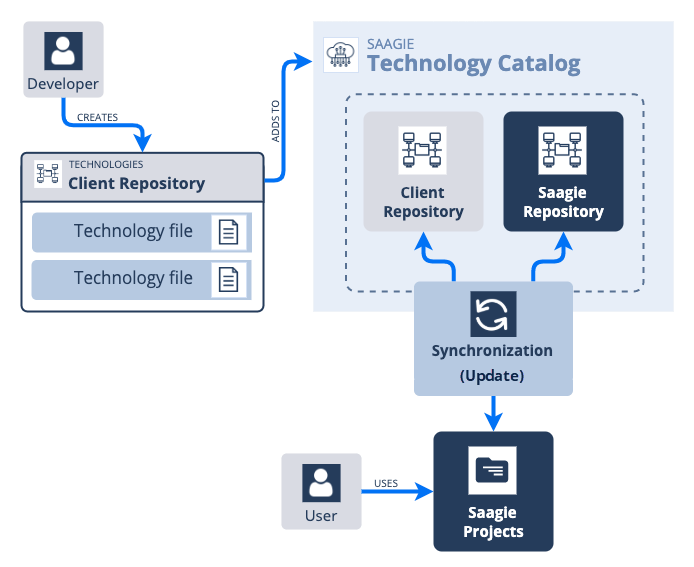
Figure 1: Technology Creation Process
To add new technologies to the Technology Catalog, you have to:
| You can manage the added technologies afterwards by updating the technologies in your repository. |