Use VS Code Powered by Generative AI
You must have the VS Code app installed with the context VS Code Python 4.15.0 in your project.
With GitHub Copilot
You need a subscription to GitHub Copilot.
-
Open your app from your project’s
Apps page by clicking Open
on the corresponding card.
If you have just installed the app, you may have to wait for a few minutes for it to start up. Your app interface opens. You will see a pop-up prompting you to sign in to GitHub to use GitHub Copilot in VS Code.
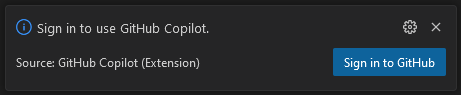
-
Click Sign in to GitHub in the pop-up to allow the use of GitHub Copilot in the app.
Several pop-up messages appear. -
Follow the prompts to authorize your GitHub account to connect to VS Code.
Once logged in, you are ready to go. -
Start writing the code you want to use, or a natural language comment describing what you want the code to do, to receive suggestions from GitHub Copilot.
-
To accept a suggestion, press Tab.
-
To reject suggestions, press Esc.
For more information on suggestions, see Seeing alternative suggestions in the official GitHub Copilot documentation.
-
With Genie
You need an OpenAI account.
-
Open your app from your project’s
Apps page by clicking Open
on the corresponding card.
If you have just installed the app, you may have to wait for a few minutes for it to start up. Your app interface opens.
-
Click Genie
icon in the left-hand menu of your app.
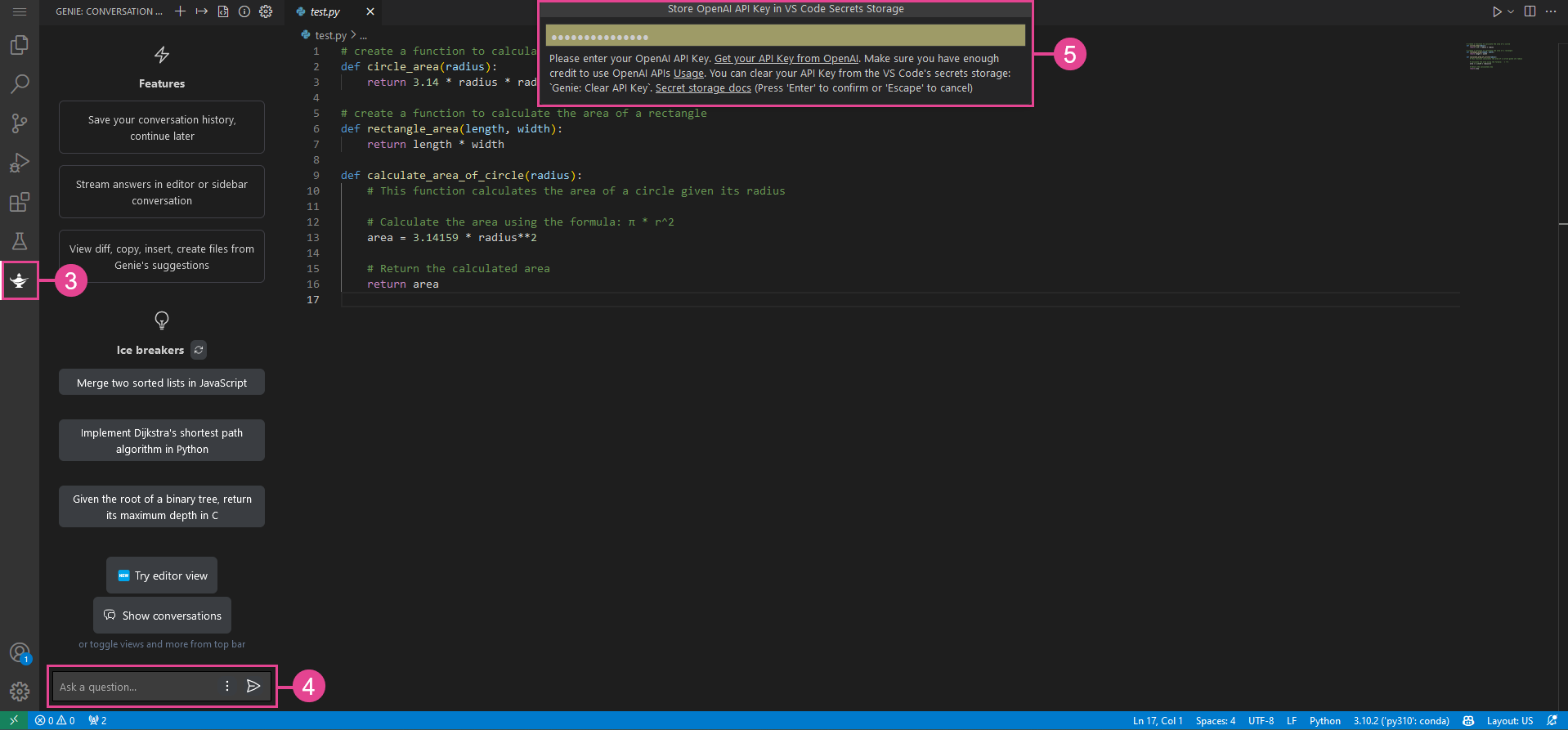
-
You must try to use it in such a way that Genie asks for your OpenAI API key. Ask any coding question to display the pop-up message.
-
Enter your OpenAI account API key and press Enter to validate.
You can start using Genie.
| For more information on how to use Genie, see their documentation on GitHub. |